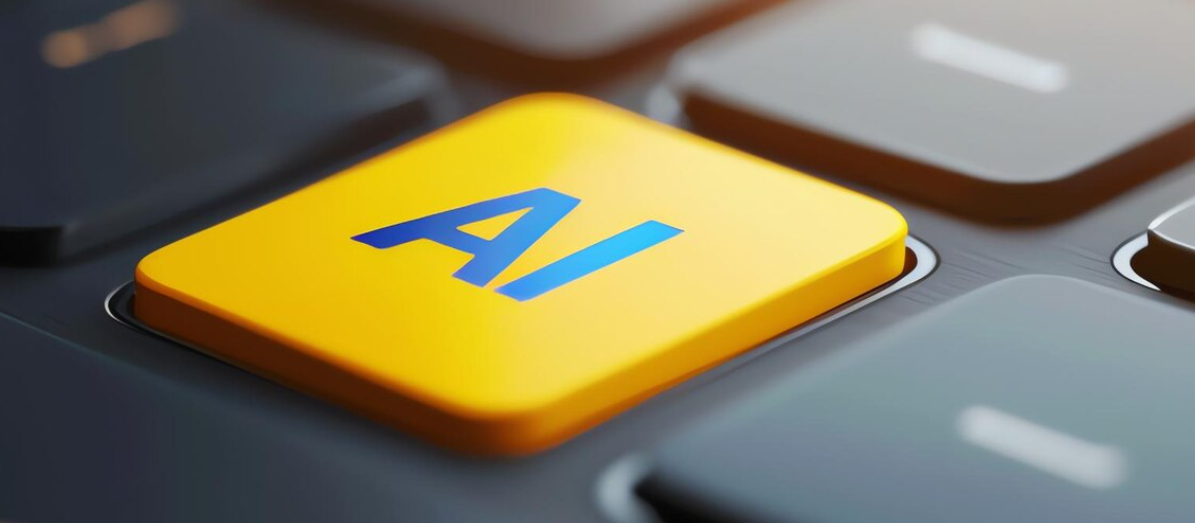Sebagai salah satu platform manajemen proyek terbaik, ClickUp tidak hanya memberikan fitur canggih untuk mengelola tugas dan proyek, tetapi juga memungkinkan Anda untuk mengintegrasikan aplikasi bisnis lain yang sering digunakan. Integrasi ini akan memudahkan tim Anda dalam bekerja dengan lebih efisien, mengurangi waktu yang terbuang, dan meningkatkan kolaborasi. Lalu, bagaimana cara mengintegrasikan ClickUp dengan aplikasi bisnis lainnya?
Berikut adalah beberapa langkah dan cara untuk mengintegrasikan ClickUp dengan aplikasi lain yang biasa digunakan dalam bisnis:
1. Integrasi dengan Google Drive untuk Penyimpanan Dokumen yang Mudah
Google Drive adalah salah satu aplikasi yang paling banyak digunakan untuk penyimpanan dan kolaborasi dokumen. Dengan mengintegrasikan ClickUp dengan Google Drive, Anda dapat melampirkan file dari Drive langsung ke tugas di ClickUp. Ini memungkinkan Anda untuk mengakses, mengedit, dan berbagi dokumen tanpa harus meninggalkan platform. Langkah-langkah integrasi:
- Masuk ke akun ClickUp Anda.
- Pergi ke pengaturan ClickUp> Integrations.
- Pilih Google Drive dan ikuti langkah-langkah untuk menghubungkan akun Anda.
Setelah integrasi selesai, Anda bisa langsung mengakses dokumen Google Drive dalam setiap tugas di ClickUp, membuat proses berbagi dan kolaborasi lebih lancar.
2. Integrasi dengan Slack untuk Kolaborasi Tim yang Lebih Cepat
Slack adalah alat komunikasi populer di kalangan tim. Mengintegrasikan ClickUp dengan Slack memungkinkan Anda untuk menerima pembaruan proyek secara otomatis melalui saluran Slack. Anda juga bisa membuat tugas, mengubah status, dan memberikan komentar langsung melalui Slack. Begini cara melakukannya:
- Masuk ke akun ClickUp Anda.
- Arahkan ke pengaturan ClickUp > Integrations.
- Pilih Slack dan sambungkan akun Slack Anda.
- Tentukan saluran Slack yang ingin Anda sambungkan dengan ClickUp.
Setelah integrasi selesai, setiap kali ada pembaruan di ClickUp, anggota tim akan mendapat pemberitahuan langsung di Slack, memungkinkan respons lebih cepat terhadap masalah yang muncul.
3. Integrasi dengan Trello untuk Manajemen Proyek yang Lebih Fleksibel
Jika Anda sudah menggunakan Trello untuk manajemen proyek berbasis papan, Anda dapat mengintegrasikannya dengan ClickUp untuk memanfaatkan kedua platform secara bersamaan. Dengan integrasi ini, Anda dapat memindahkan papan Trello ke ClickUp, atau menghubungkan tugas-tugas Trello dengan ClickUp untuk memonitor kemajuan proyek secara lebih terstruktur. Berikut caranya:
- Masuk ke akun ClickUp Anda.
- Buka ClickUp > Integrations.
- Pilih Trello dan ikuti proses integrasi.
Dengan integrasi ini, Anda dapat menyinkronkan papan Trello Anda dengan ClickUp dan menambahkan tugas atau memperbarui status secara otomatis di kedua platform.
4. Integrasi dengan Zapier untuk Kustomisasi Otomatisasi
Jika aplikasi yang Anda gunakan belum langsung terintegrasi dengan ClickUp, Anda bisa menggunakan Zapier untuk menciptakan integrasi kustom. Zapier memungkinkan Anda untuk menghubungkan ClickUp dengan lebih dari 1.500 aplikasi lainnya, seperti Salesforce, HubSpot, Mailchimp, dan banyak lagi. Cukup tentukan "zap" untuk otomatisasi tugas, dan ClickUp akan secara otomatis mengupdate informasi sesuai pengaturan Anda.
5. Integrasi dengan Kalender untuk Mengelola Waktu Lebih Baik
Salah satu fitur paling berguna di ClickUp adalah kemampuannya untuk terintegrasi dengan aplikasi kalender seperti Google Calendar. Integrasi ini memungkinkan Anda untuk melihat tugas yang ada dan tanggal jatuh tempo di kalender Anda, sehingga Anda bisa merencanakan waktu lebih efektif. Caranya:
- Masuk ke akun ClickUp.
- Pilih Integrations di pengaturan.
- Sambungkan dengan Google Calendar.
Sekarang, Anda bisa melihat semua jadwal penting proyek langsung di kalender Anda dan mengelola waktu dengan lebih baik.
Mengintegrasikan ClickUp dengan aplikasi bisnis lainnya adalah langkah cerdas untuk mempermudah manajemen tugas, meningkatkan kolaborasi tim, dan menghemat waktu. Dengan menghubungkan ClickUp ke aplikasi seperti Google Drive, Slack, Trello, atau menggunakan Zapier untuk otomatisasi kustom, Anda dapat meningkatkan produktivitas tim Anda secara signifikan.
Sudah siap untuk mengintegrasikan ClickUp dengan aplikasi bisnis Anda? Hubungi kami sekarang untuk mendapatkan bantuan dalam mengonfigurasi integrasi yang tepat dan maksimal bagi kebutuhan bisnis Anda. Tim kami siap memberikan dukungan agar Anda bisa bekerja lebih efisien dan meningkatkan kinerja tim Anda!



















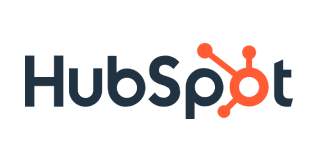

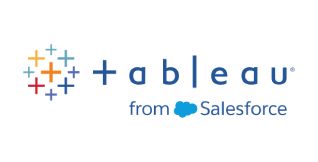


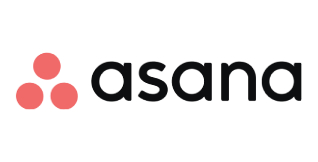
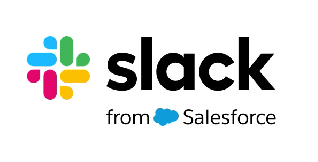
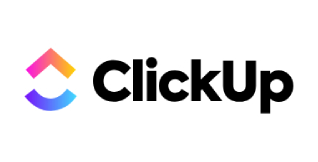

 Industrial Robotics Integration
Industrial Robotics Integration
 IT Outsourcing Service
IT Outsourcing Service
 Secure Internet SD-WAN Connection
Secure Internet SD-WAN Connection
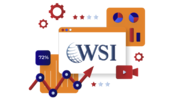 Digital Marketing Service
Digital Marketing Service