Security A website is one of the most important things, especially if your business depends on customer data and online transactions. One of the main steps to protect your website from security threats is to install SSL (Secure Socket Layer). SSL ensures that the data sent between the user's browser and the website server is encrypted, so that it cannot be intercepted by third parties. Apart from that, installing SSL also helps improve SEO ranking and increase visitor trust in your website.
If you haven't installed SSL on your website You, now is the right time to do it. Here are the easy and quick steps to install SSL on your website:
1. Choose the Right SSL Certificate
The first step is to choose the type of SSL certificate that suits your website's needs. There are several types of SSL certificates available, including:
- Domain Validated (DV) SSL: Suitable for blogs or small websites because it only validates domain ownership.
- Organization Validated (OV) SSL: Suitable for business as it validates the organization and domain.
- Extended Validation (EV) SSL: Suitable for large companies or e-commerce site as it provides an additional layer of security and displays the company name in the browser address bar.
Choose an SSL certificate that suits your needs and desired level of security.
2. Get an SSL Certificate from a Trusted Provider
After choosing the type of SSL certificate, you need to get it from a trusted provider such as Thrive, which provides high-quality SSL certificates. A trusted provider will ensure the certificate you receive is valid and meets security standards industry. Make sure to buy from a provider that offers technical support if problems occur during the installation process.
3. Verify Your Domain
After getting an SSL certificate, you need to carry out the domain verification process. If you use a certificate Domain Validated (DV) SSL, domain verification will involve a simple process such as clicking a link in the verification email or uploading a file to the server. However, for certificates Organization Validated (OV) SSL or Extended Validation (EV) SSL, you may have to submit document additional to prove business ownership.
4. Install the SSL Certificate on the Server
Once your SSL certificate is verified, the next step is to install it on your website server. This process will vary depending on your hosting provider. Many providers hosting which already supports SSL installation via cPanel or Please, so you just need to upload the SSL certificate and follow the steps provided.
If you're not sure how to install one, many SSL providers including Thrive provide installation services that can help you install an SSL certificate easily and quickly.
5. Change the Website URL to HTTPS
Once SSL is installed, you need to change all the URLs on your website from HTTP become HTTPS. This step is important to ensure that all pages on your website are protected by SSL. You can also set up automatic redirection from HTTP to HTTPS using files .htaccess or through server settings.
6. Check Validity and SSL Settings
After everything is done, you can check whether SSL is active and functioning properly. Use tools online like SSL Checker to ensure that your SSL certificate is valid and there are no problems with the encryption settings.
Installing SSL on your website is an important step to ensure data security visitors and increase the credibility of your business. With SSL, you not only protect important information but also increase visitor trust and improve your website's SEO ranking.
Thrive provides a safe and reliable SSL solution to protect your website from cyber threats. We work together with DigiCert, one of the most secure and trusted SSL certificate providers in the world. With DigiCert, you can be sure that your website is protected from security threats and ready to operate safely.
Contact Thrive now for a free consultation and start improving your website security with the best SSL certificate!



















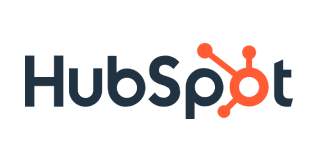

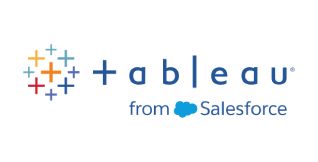


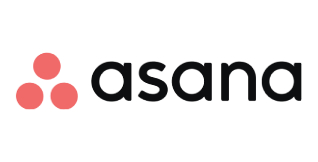
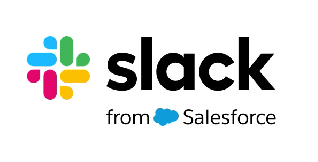
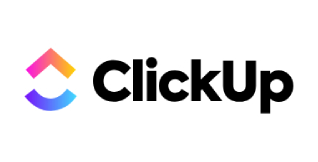

 Industrial Robotics Integration
Industrial Robotics Integration
 IT Outsourcing Service
IT Outsourcing Service
 Secure Internet SD-WAN Connection
Secure Internet SD-WAN Connection
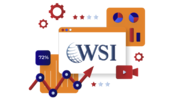 Digital Marketing Service
Digital Marketing Service









