Integrate Zendesk with your website and CRM system it can be very profitable to improve customer experience and support team efficiency. With good integration, you can provide faster, more responsive, and more organized customer service. In this article, we will cover the steps on how to integrate Zendesk with your website and CRM to maximize customer service potential.
1. Zendesk integration with your website
Integrate Zendesk with your website you allow visitors to access direct support via live chat or a ticket form. Here are the steps you can follow to integrate Zendesk with your website:
a. Added Zendesk Chat Widget
- Zendesk offers a live chat widget that can be installed directly on your website. You can adapt this widget to your website design to make it look more attractive to visitors.
- Just open it Zendesk Admin Center, select "Channels" and click "Widget." You will get HTML code to install on your website.
- Once installed, site visitors can directly contact the support team via real-time chat, which will increase responsiveness and customer satisfaction.
b. Added Ticket Form on Website
- If you want visitors to send tickets via the website, Zendesk also provides a ticket form that is easy to install.
- You just need to add HTML code or link a "Support" page that will direct customers to submit tickets.
- Zendesk enables more efficient ticket management with a system that automatically categorizes and routes tickets to the appropriate agent.
2. Zendesk integration with your CRM
Connect Zendesk with a CRM system like Salesforce, HubSpot, or others it's critical to unify your customer data. With this integration, the support team can access customer information directly from the CRM and provide more personalized solutions.
a. Using the Zendesk Integration App
- Zendesk offers a variety of applications for integration with your CRM system, which can be accessed via Zendesk Marketplace. Choose the application according to the CRM you use (e.g., Salesforce, HubSpot, Zoho, etc.).
- Follow the instructions to connect Zendesk with your CRM. Typically, you just need to log in to CRM and give permission to sync data with Zendesk.
- Once integrated, you can view customer interaction history, transaction records, and other important information directly in your ticket Zendesk. This helps agents provide faster and more precise solutions.
b. Using API for Integration Customization
- If you need more specific integrations or want to customize features further, you can take advantage Zendesk API.
- With Zendesk API, you can pull customer data from your CRM or update ticket status and customer data in CRM directly from the platform Zendesk .
- The use of APIs allows further customization and deeper integration according to your business needs.
- 3. Optimize Customer Service with Zendesk Integration
Once integration is successful, there are several steps to optimize usage Zendesk:
a. Process Automation
- Use automation features in Zendesk to assign tickets based on customer category or priority. This will save your support team time and ensure a fast response.
- Integration with CRM also allows you to pull customer data automatically, which will speed up the ticket resolution process.
b. Detailed Analysis and Reports
- With CRM and website integration, you can track important metrics such as response time, customer satisfaction levels, and support team effectiveness.
- Use the analytics features of Zendesk to generate reports that can help you make more informed decisions regarding your customer service strategy.
If you want to integrate Zendesk with your website or CRM and improve the efficiency of your customer service team, we're here to help! Zendesk offers a variety of great features that can be tailored to your business needs.
Contact us now for further guidance on how to integrate Zendesk and maximize your customer support!



















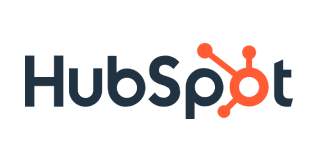

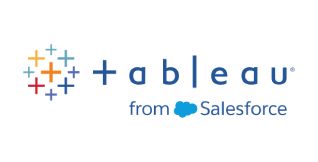


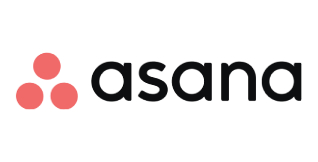
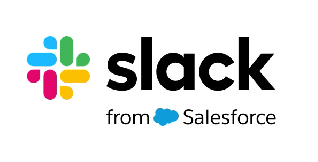
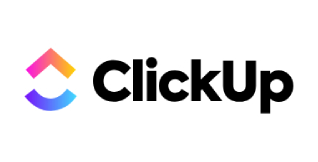

 Industrial Robotics Integration
Industrial Robotics Integration
 IT Outsourcing Service
IT Outsourcing Service
 Secure Internet SD-WAN Connection
Secure Internet SD-WAN Connection
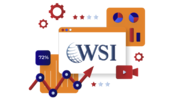 Digital Marketing Service
Digital Marketing Service









